Fillable Printable Transaction Insight Fa Qs
Fillable Printable Transaction Insight Fa Qs
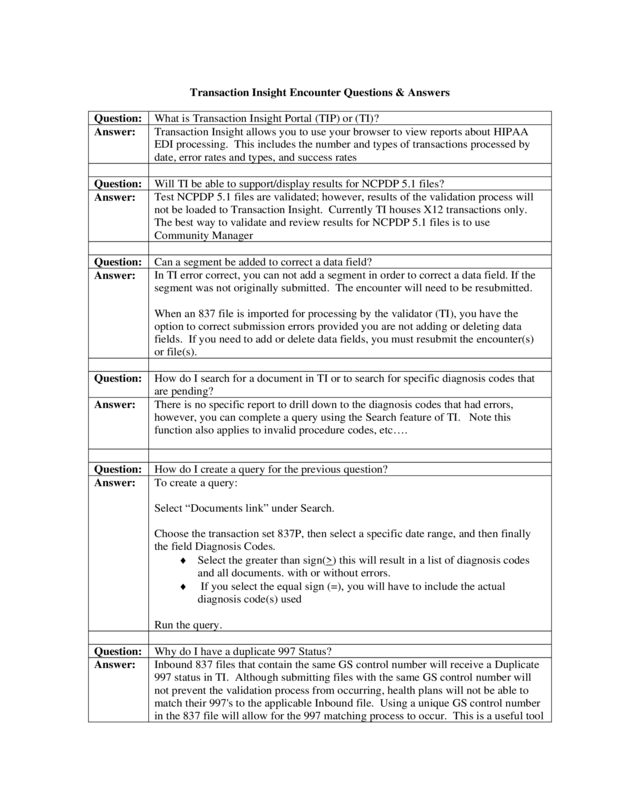
Transaction Insight Fa Qs
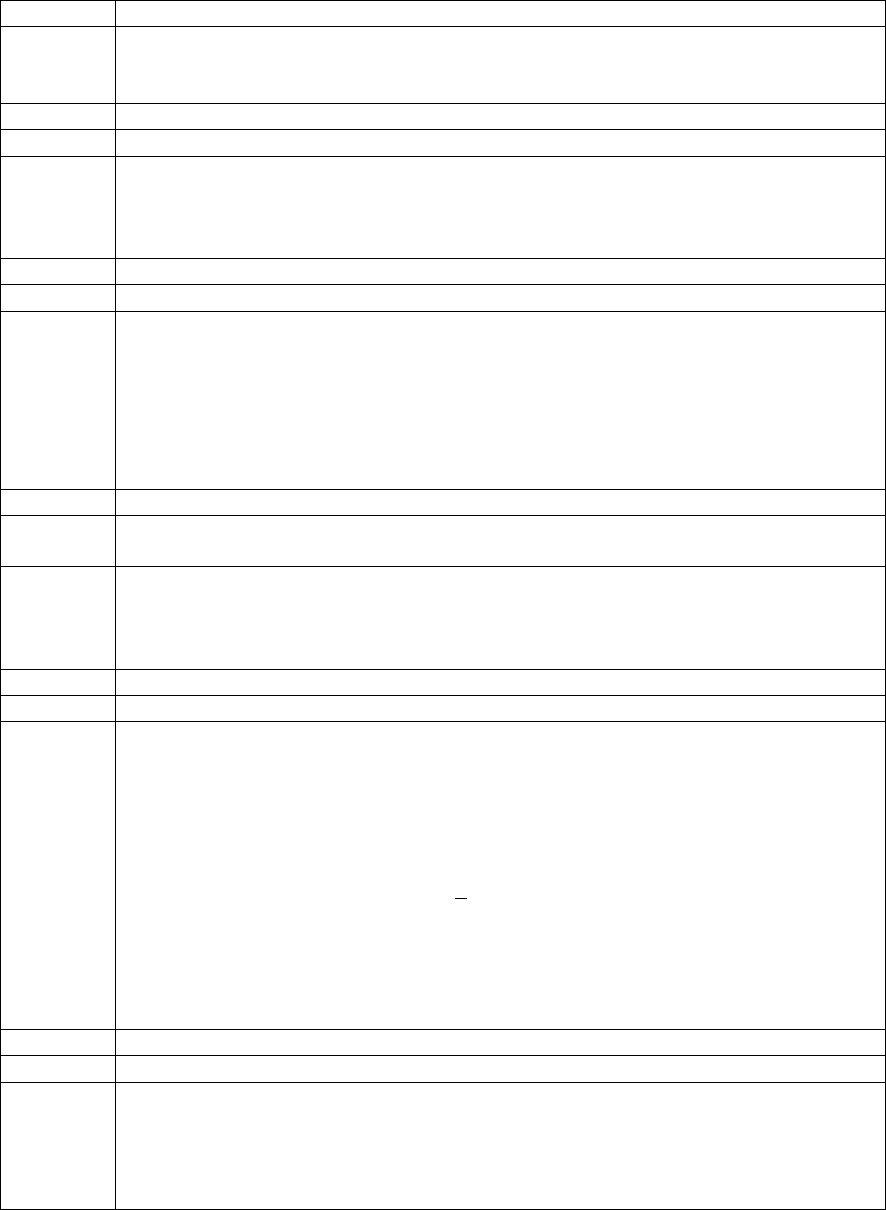
Transaction Insight Encounter Questions & Answers
Question:
What is Transaction Insight Portal (TIP) or (TI)?
Answer:
Transaction Insight allows you to use your browser to view reports about HIPAA
EDI processing. This includes the number and types of transactions processed by
date, error rates and types, and success rates
Question:
Will TI be able to support/display results for NCPDP 5.1 files?
Answer:
Test NCPDP 5.1 files are validated; however, results of the validation process will
not be loaded to Transaction Insight. Currently TI houses X12 transactions only.
The best way to validate and review results for NCPDP 5.1 files is to use
Community Manager
Question:
Can a segment be added to correct a data field?
Answer:
In TI error correct, you can not add a segment in order to correct a data field. If the
segment was not originally submitted. The encounter will need to be resubmitted.
When an 837 file is imported for processing by the validator (TI), you have the
option to correct submission errors provided you are not adding or deleting data
fields. If you need to add or delete data fields, you must resubmit the encounter(s)
or file(s).
Question:
How do I search for a document in TI or to search for specific diagnosis codes that
are pending?
Answer:
There is no specific report to drill down to the diagnosis codes that had errors,
however, you can complete a query using the Search feature of TI. Note this
function also applies to invalid procedure codes, etc….
Question:
How do I create a query for the previous question?
Answer:
To create a query:
Select “Documents link” under Search.
Choose the transaction set 837P, then select a specific date range, and then finally
the field Diagnosis Codes.
♦Select the greater than sign(>
) this will result in a list of diagnosis codes
and all documents. with or without errors.
♦ If you select the equal sign (=), you will have to include the actual
diagnosis code(s) used
Run the query.
Question:
Why do I have a duplicate 997 Status?
Answer:
Inbound 837 files that contain the same GS control number will receive a Duplicate
997 status in TI. Although submitting files with the same GS control number will
not prevent the validation process from occurring, health plans will not be able to
match their 997's to the applicable Inbound file. Using a unique GS control number
in the 837 file will allow for the 997 matching process to occur. This is a useful tool
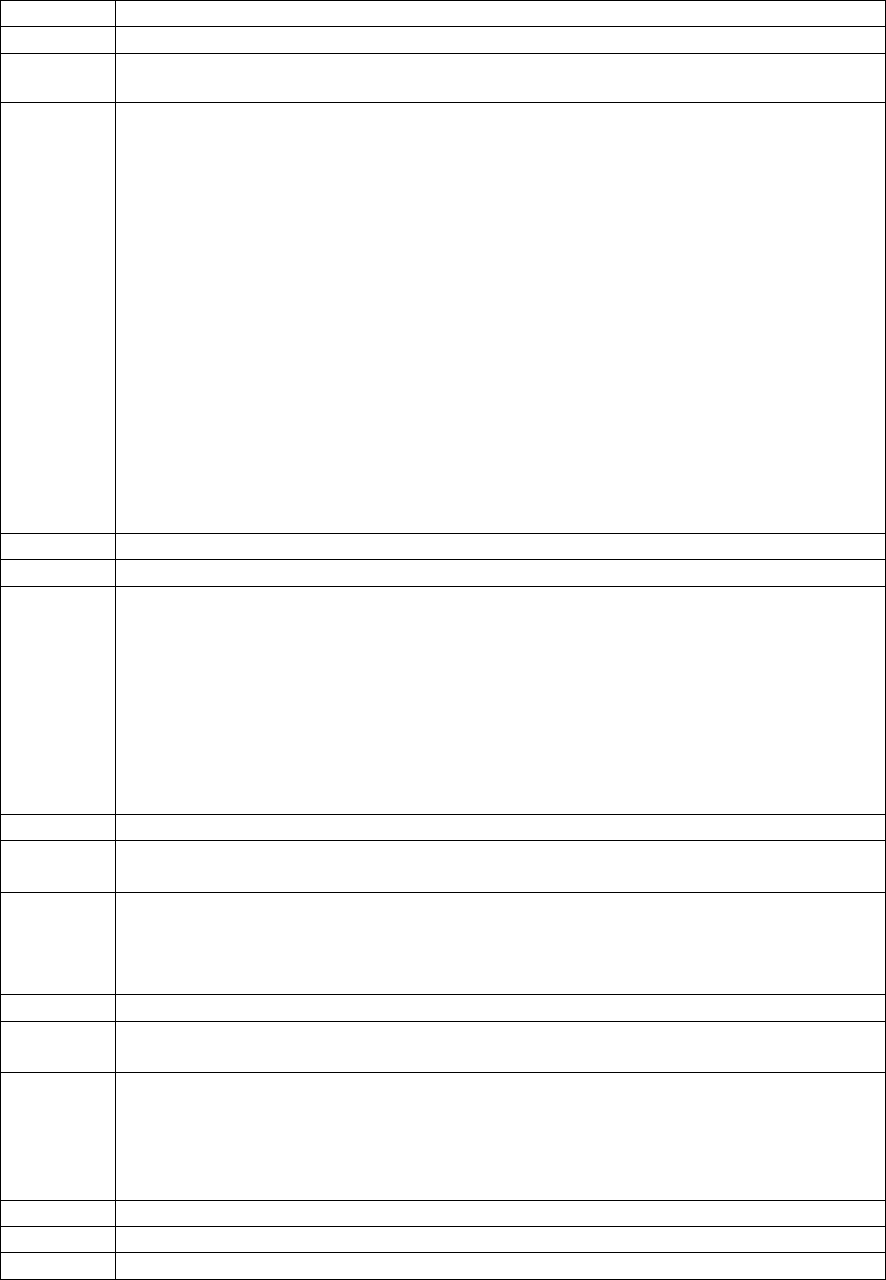
for plans to track their files.
Question:
Why would a file not appear in TI?
Answer:
You will only see your files in TI if they imported. If your files did not import,
Check the following:
ISA control # to make sure it’s not a duplicate number;
ISA 15 to make sure that the T (test)_or P (production) is correct for the
environment you are sending to;
Review your GS02 to make sure it has the correct information in it.
If files fail to import it is because they failed one of these three edits (Trifecta). If
you are still using the GS02 information from the old submissions, please refer to
the document previously sent on changes. The GS02 needs to have the six digit HP
ID and the three digit TSN. NO Alpha characters at all.
The most common error is the GS02 is incorrect.
The 997s and 824s should contain the same information that has caused the files not
to import
Question:
Password usage and deactivation
Answer:
Per the Transaction Insight Portal (TIP) User Guide the username is deactivated if
you enter three (3) invalid passwords. This deactivation can occur when trying to log
on or you start to change a password and do not finish.
The password expires every 60 days; after that, during login, you are prompted to
create a new password, and it cannot have been used in the previous 60 days. .
Your password can be changed by going to My Account and entering a new
password.
Question:
How can I do submit an NCPDP reversal? – Is this really a TI question or is it a
more generic encounters question?
Answer:
With B2 Reversals, when constructing files with B2's the AM04 transmission should
be before the AM01. For best results, all files should be constructed with the AM04
first, the AM01 second, and then AM07. Remember to include the CRN in the CY
element of the AM01 segment.
Question:
When is the due date for test cycles and is there a limit of how many encounters that
can be submitted?
Answer:
For the test environment, the adjudication process begins every Thursday. Test files
must be submitted by 5pm on Wednesday. Depending on the volume of test files
submitted, test results are usually available anytime between Friday and Monday.
Due to resource constraints test files that are greater than 250 encounters, will not be
loaded to the AHCCCS' test region.
Question:
Is it possible to add or delete segments? – Is this the same question as #3?
Answer:
No, please review the TIP Users Guide.
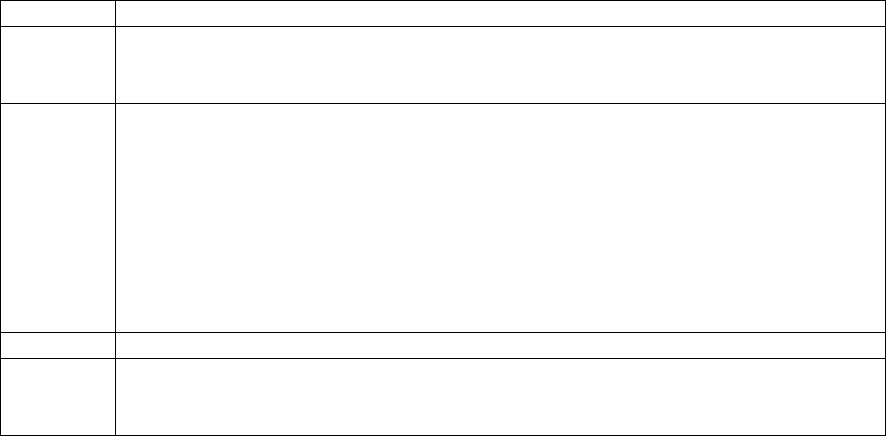
Question:
What happens when we need to withdraw an encounter? Example: a file was
submitted where the Diagnosis code billed is not valid. A replacement encounter
was submitted in July but the original is still in TI. What do we do at this point?
Answer:
When an encounter has an error which makes it fail validation (example:invalid
diagnosis code in this transaction), nothing is necessary to withdraw the encounter.
The encounter will not proceed to the mainframe for adjudication processing unless
you correct the diagnosis code, revalidate and resubmit it.
To remove the error from your task list, simply change the status of the task to
"closed". When the old data is purged (approximately three months) the original EDI
and the task will disappear from TI. The statistics and the document summary will
remain viewable through the portal.
Question:
How long will test data be retained.
Answer:
The Transaction Insight Test Web Database will retai n only four months worth of
test data. AHCCCS removes data older than four months from the Test Transaction
Insight database on the weekends.
Updated 08/20/2009



