Fillable Printable Presentation Software Comparison Chart
Fillable Printable Presentation Software Comparison Chart
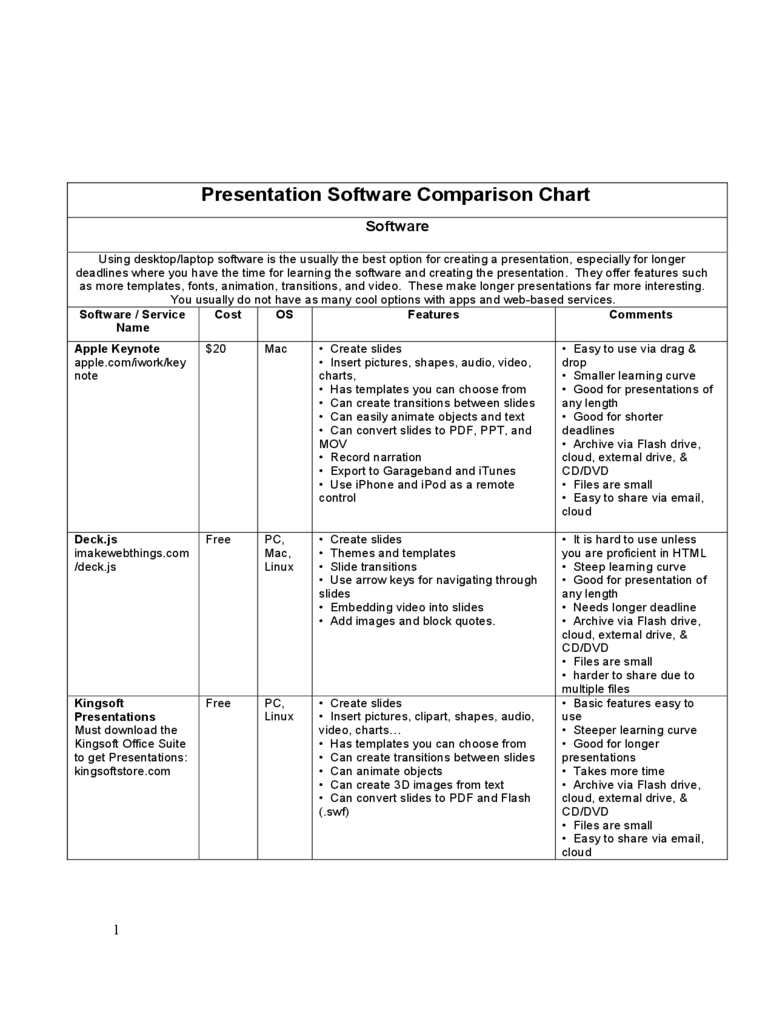
Presentation Software Comparison Chart
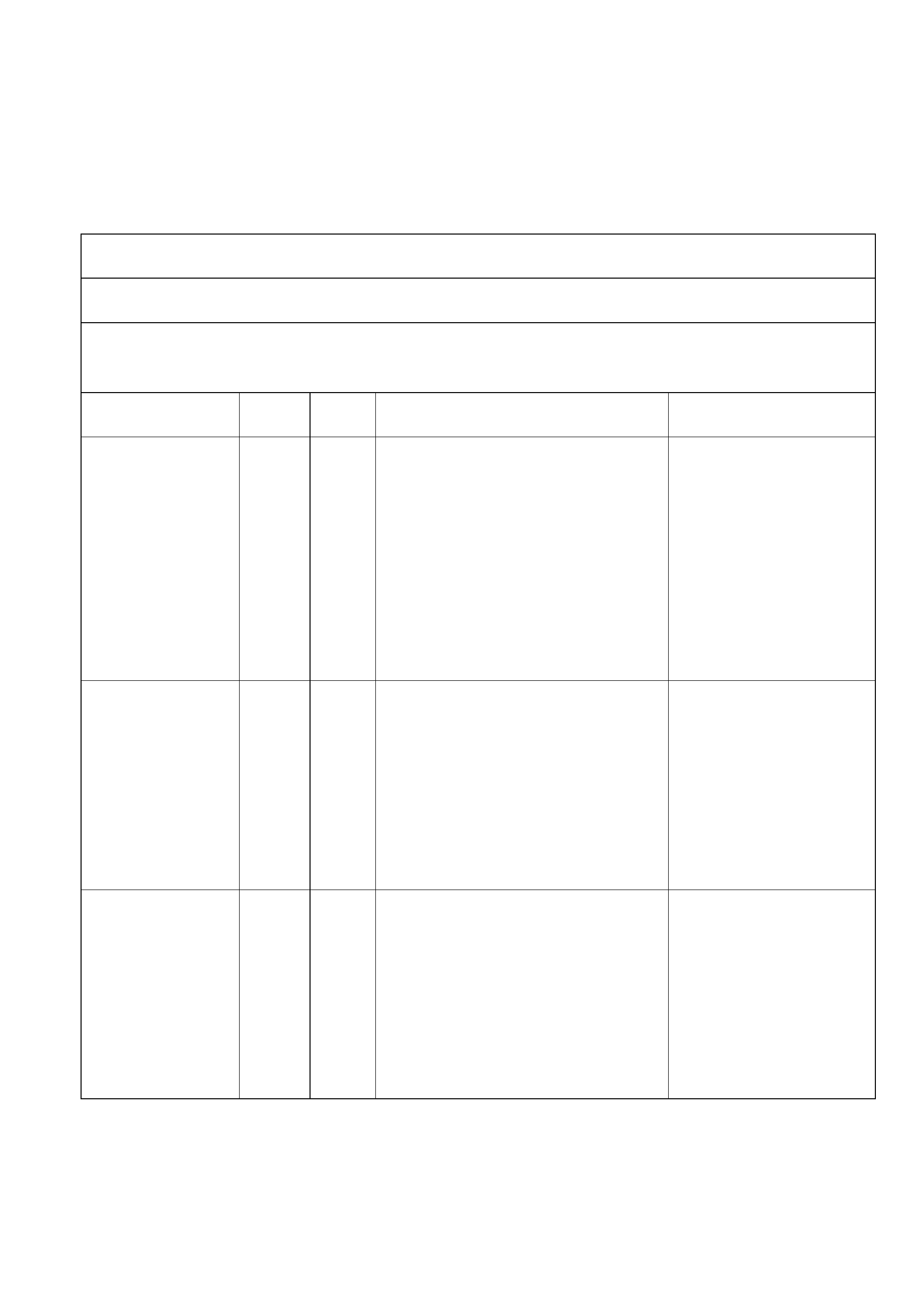
1
Presentation Software Comparison Chart
Software
Using desktop/laptop software is the usually the best option for creating a presentation, especially for longer
deadlines where you have the time for learning the software and creating the presentation. They offer features such
as more templates, fonts, animation, transitions, and video. These make longer presentations far more interesting.
You usually do not have as many cool options with apps and web-based services.
Software / Service
Name
Cost OS Features Comments
Apple Keynote
apple.com/iwork/key
note
$20 Mac • Create slides
• Insert pictures, shapes, audio, video,
charts,
• Has templates you can choose from
• Can create transitions between slides
• Can easily animate objects and text
• Can convert slides to PDF, PPT, and
MOV
• Record narration
• Export to Garageband and iTunes
• Use iPhone and iPod as a remote
control
• Easy to use via drag &
drop
• Smaller learning curve
• Good for presentations of
any length
• Good for shorter
deadlines
• Archive via Flash drive,
cloud, external drive, &
CD/DVD
• Files are small
• Easy to share via email,
cloud
Deck.js
imakewebthings.com
/deck.js
Free PC,
Mac,
Linux
• Create slides
• Themes and templates
• Slide transitions
• Use arrow keys for navigating through
slides
• Embedding video into slides
• Add images and block quotes.
• It is hard to use unless
you are proficient in HTML
• Steep learning curve
• Good for presentation of
any length
• Needs longer deadline
• Archive via Flash drive,
cloud, external drive, &
CD/DVD
• Files are small
• harder to share due to
multiple files
Kingsoft
Presentations
Must download the
Kingsoft Office Suite
to get Presentations:
kingsoftstore.com
Free PC,
Linux
• Create slides
• Insert pictures, clipart, shapes, audio,
video, charts…
• Has templates you can choose from
• Can create transitions between slides
• Can animate objects
• Can create 3D images from text
• Can convert slides to PDF and Flash
(.swf)
• Basic features easy to
use
• Steeper learning curve
• Good for longer
presentations
• Takes more time
• Archive via Flash drive,
cloud, external drive, &
CD/DVD
• Files are small
• Easy to share via email,
cloud
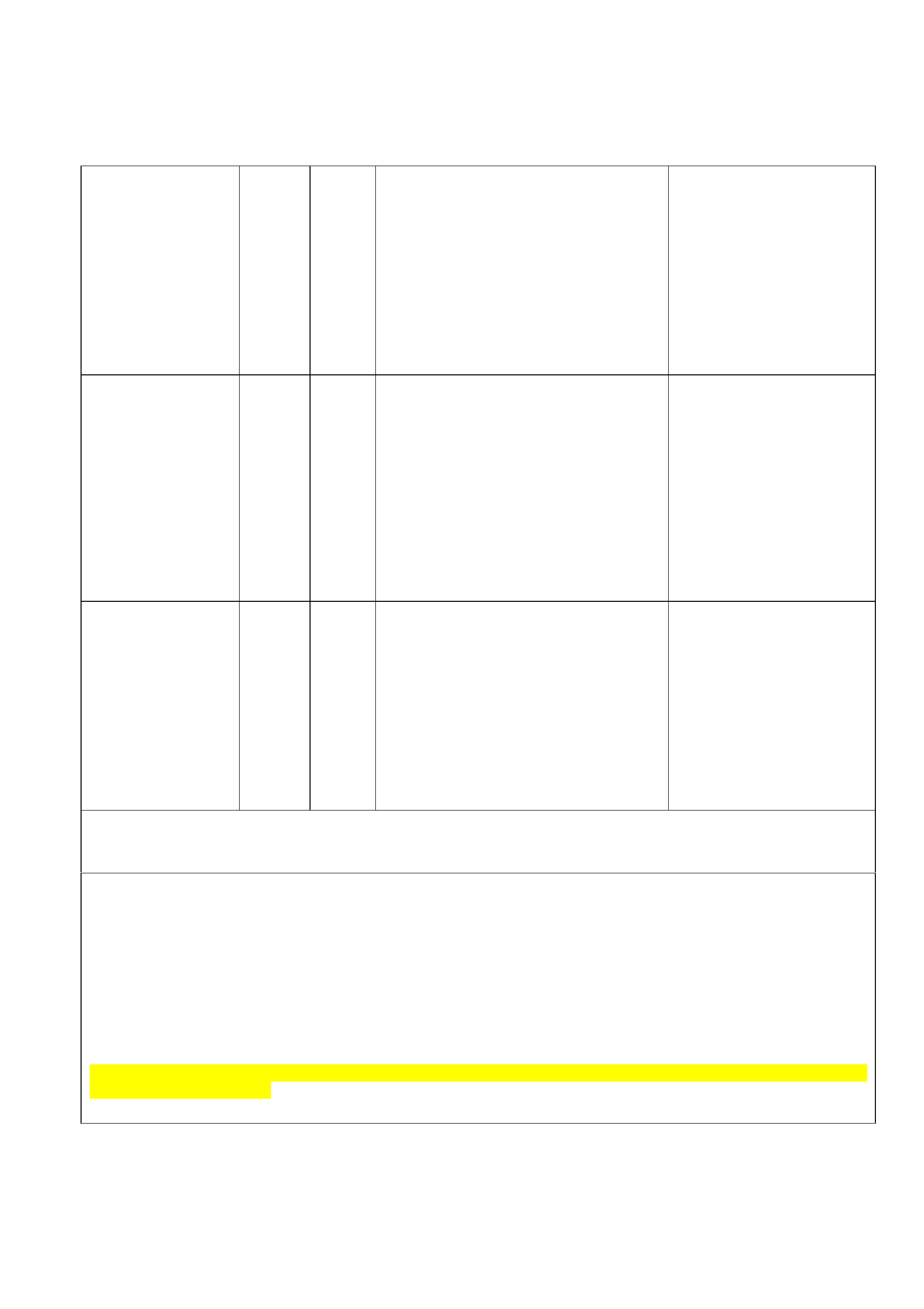
2
LibreOffice Impress
Must download
LibreOffice to get
Impress:
libreoffice.org
Free PC,
Mac,
Linux
• Create slides
• Insert pictures, clipart, shapes, audio,
video, charts…
• Has templates you can choose from
• Can create transitions between slides
• Can animate objects
• Can create 3D images from text
• Can convert slides to PDF and Flash
(.swf)
• Basic features easy to
use
• Steeper learning curve
• Good for longer
presentations
• Takes more time
• Archive via Flash drive,
cloud, external drive, &
CD/DVD
• Files are small
• Easy to share via email,
cloud
Microsoft
PowerPoint
office.microsoft.com/
en-us/powerpoint
$12 –
$80
PC,
Mac
• Create slides
• Insert pictures, clipart, shapes, audio,
video, charts…
• Has templates you can choose from
• Can create transitions between slides
• Can animate objects
• Can convert slides to PDF
• Basic features easy to
use
• Steeper learning curve
• Good for longer
presentations
• Takes more time
• Archiving best done via
Cloud, external drive, &
CD/DVD
• Files are large
• Harder to share. Use
cloud for sharing.
OpenOffice
Impress
Must download
OpenOffice to get
Impress:
openoffice.org
Free PC,
Mac,
Linux
• Create slides
• Insert pictures, clipart, shapes, audio,
video, charts, & more
• Has templates you can choose from
• Can create transitions between slides
• Can animate objects
• Can create 3D images from text
• Can convert slides to PDF and Flash
(.swf)
• Basic features easy to
use
• Steeper learning curve
• Good for longer
presentations
• Takes more time
• Archive via Flash drive,
cloud, external drive, &
CD/DVD
• Files are small
Easy to share via email,
cloud
Apps
Apps are great for creating short presentations on the fly or simple viewing. If you do not have much time to create
a shorter presentation, apps can be extremely useful for cranking out some slides and emailing them. Many tablets
have exceptional picture quality, so sharing a presentation online or via email for viewing on a tablet are great.
NOTE: If you plan on attaching your tablet to a projector, the best viewing is through an HD (High definition) cable
(sold separately). You will need to also purchase an adapter for connecting the HD cable to your device. The other
important factor to keep in mind is older projectors do not have an HD port, so you would have to get an RCA
cable & adapter, which means the presentation will not look as good.
If you will be using your handheld device for your presentation you must absolutely know if the projector being
used support HD or RCA!
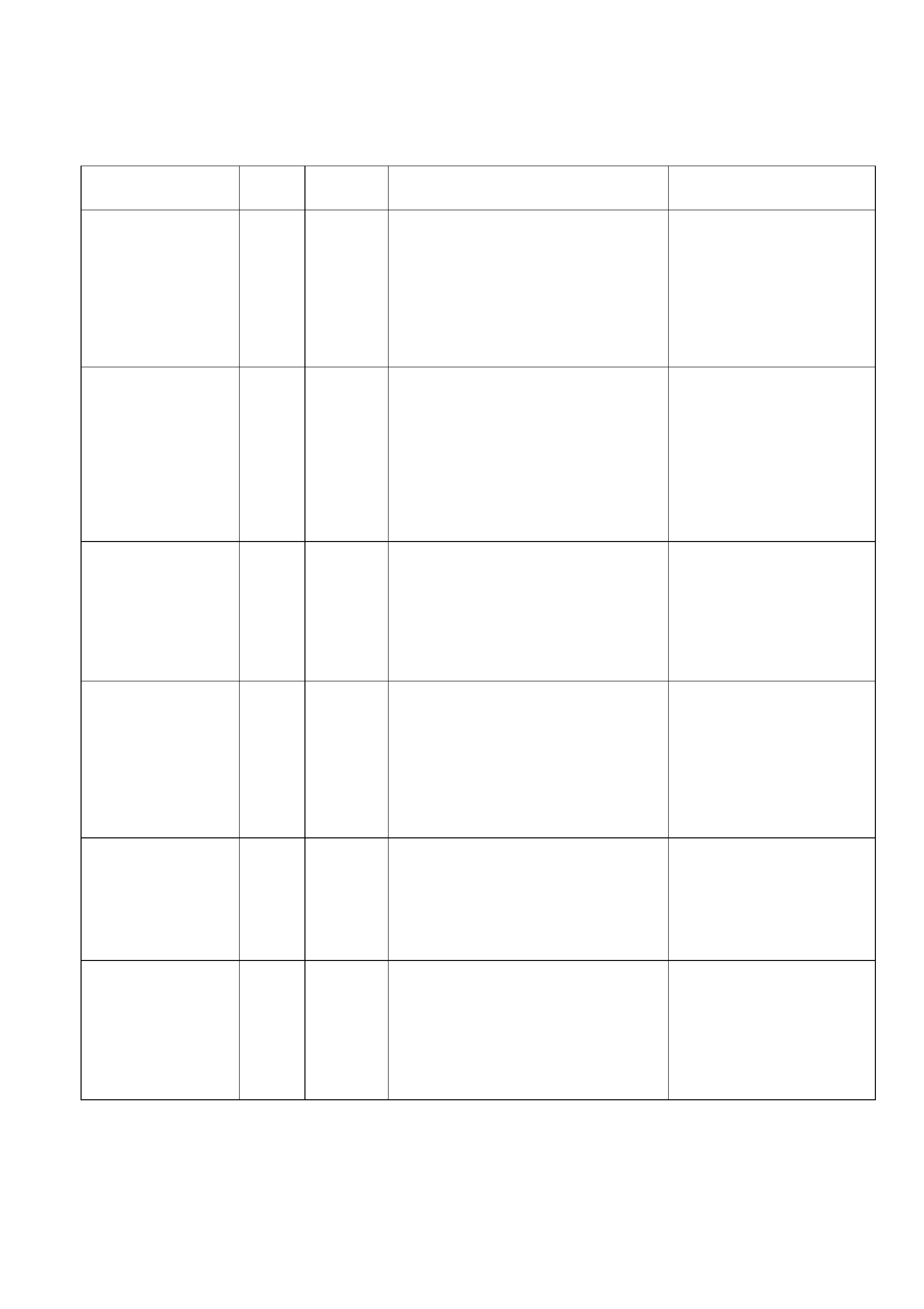
3
App / Service Name Cost Platform
/ OS
Features Comments
Documents to Go
$10 -
$17
Android,
iPad,
iPhone,
Kindle
Fire,
Nook
• Create, edits, & views slides
• Handles formats: PPT, PPTX, PDF
• Syncs with Google Docs, iCloud
• Basic features are free
• Must pay for advanced
features
• Steeper learning curve
• Good for editing on the go
• Takes more time to create
• Archive via cloud
• Files are larger
• Share via cloud
Haiku Deck
Free
iPad
• Create, edits, & views slides
• Has templates & themes
• Imports images and videos from iPad
• Can animate objects
• Easy to use
• Minimal learning curve
• Great for short deadlines
• Good for shorter
presentations
• Archived via
HaikuDeck.com
• Files are shared via
HaikuDeck, Facebook,
Twitter, bogs, email.
KeyNote
$10 iPad,
iPhone,
iPod
Touch
• Create, edits, & views slides
• Has templates & themes
• Create 3d charts, graphs, &
transitions
• Handles formats: PPT, PPTX, PDF
• Imports images from iPad
• Syncs with iCloud
• Easy to use
• Minimal learning curve
• Great for short deadlines
• Good for shorter
presentations
• Archived via iCloud
• Files shared via email
Kingsoft Office
Free Android -
edit &
View
iPad -
View
• Create, edits, & views slides
• Can display SmartArt
• Has Numbered & Bulleted lists
• Handles formats: PPT, PPTX, PDF
• Inserts shapes, images, text boxes,
notes
• Syncs with Google Drive, Dropbox,
Box.net
• Basic features are easy
• Steeper learning curve
• Good for editing on the go
• Takes more time to create
• Archive via cloud
• Files are larger
• Share via Google
Office Mobile
*Free to load but
you need Office 365
subscription
Free*
Android,
iPhone,
Windows
Phone
• Edit & view slides
• Handles formats: PPT, PPTX, PDF
• Supports animation, smartart,
graphics & shapes.
• Slides look like the originals created
in PowerPoint
• Basic features are easy
• Steeper learning curve
• Good for editing on the go
• Archive via Skydrive
• Files are larger
• Share via email or
SharePoint
Pixxa Perspective
Free -
$100
iPad,
iPhone
• Create, edits, & views slides
• Can add images, graphs, & charts
• Animated chart affects
• Additional features cost more
• Can stream presentation to 10 iPads
• Has storyboard / presentation
management
• Basic features are easy
• Steeper learning curve
• Good for creating a quick
presentation
• Archive via Pixxa.com
• Share via Pixxa.com &
AirShow
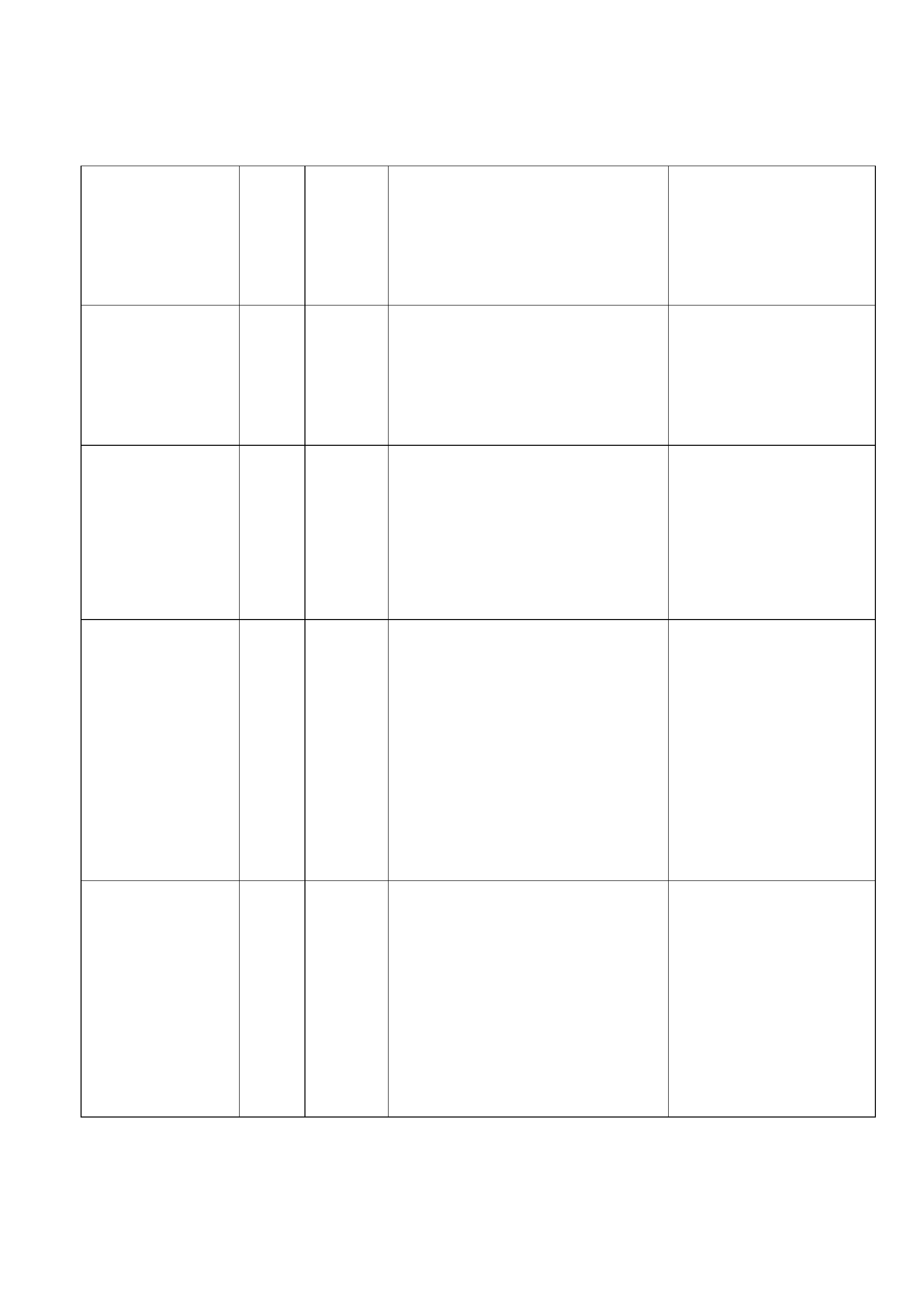
4
PowerPoint
OpenOffice Remote
Free Android • Turn Android phone into a
presentation remote control
• Supports notes, animations &
audio/video
• Supports PPT & PPTX files
• For use with PC, MAC, Linux
• This is only a tool for
turning your android phone
into a remote control
Prezi
Free iPad -
create &
edit
iPhone -
viewer
• Create, & views slides
• Can import images by taking photo
or loading from device
• Can use images off the web
• Has templates
• Can switch between layouts
• Syncs with Prezi.com
• Easy to use
• Minimal learning curve
• Great for short deadlines
• Good for shorter
presentations
• Archived via Prezi.com
• Files are shared via
Prezi.com
QuickOffice
Free Android,
iPad,
iPhone
• Create, edits, & views slides
• Has templates & themes
• Create charts, graphs, & transitions
• Handles formats: PPT, PPTX, PDF
• Imports images from device
• Can add shapes, flowcharts, &
callouts
• Can add presentation notes.
• Syncs with GoogleDrive
• Basic features are easy
• Minimal learning curve
• Good for basic editing &
proof-reading presentations
• Takes little time to create
• Archive via GoogleDrive
• Files are larger
• Share via email, Google,
Airplay
SlideShark
(Viewer)
Free-
$95.00
Viewer
for iPad,
iPhone, &
iPod
Touch
• View or show slides
• Supports video play
• Can annotate presentations
• Handles formats: PPT, PPTX, PDF
• Hides or reorders slides (iPad)
• Has laser pointer
• Supports hyperlinks
• Syncs with SlideShark.com,
DropBox, Syncplicity, ShareFile,
SkyDrive, Google Drive
• This is a presentation
viewer
• Medium learning curve
• Free 100mb storage on
SlideShark
• Archive & Share via
SlidShark
• Premium account has:
• Additional 1GB of storage
• Presentation live-
streaming for up to 25
attendees
• Unique URL for individual
viewing
• Statistics
Softmaker
Presentations
*Free 30 day trial
Free* -
$5
Android • Edit & View Presentations
• Supports object animations,
animation schemes, and slide
transitions
• Insert, delete, duplicate, rename, and
hide slides
• Handles formats: PPT, PPTX, PDF
• Insert tables and images into
placeholders
• Access files in Dropbox, Google
Drive, Evernote, and SkyDrive
• Basic features are easy
• Minimal learning curve
• Good for basic editing &
proofreading presentations
• Archive via Dropbox,
Google Drive, Evernote, and
SkyDrive
• Files are larger
• Share via email, Google
Drive, DropBox
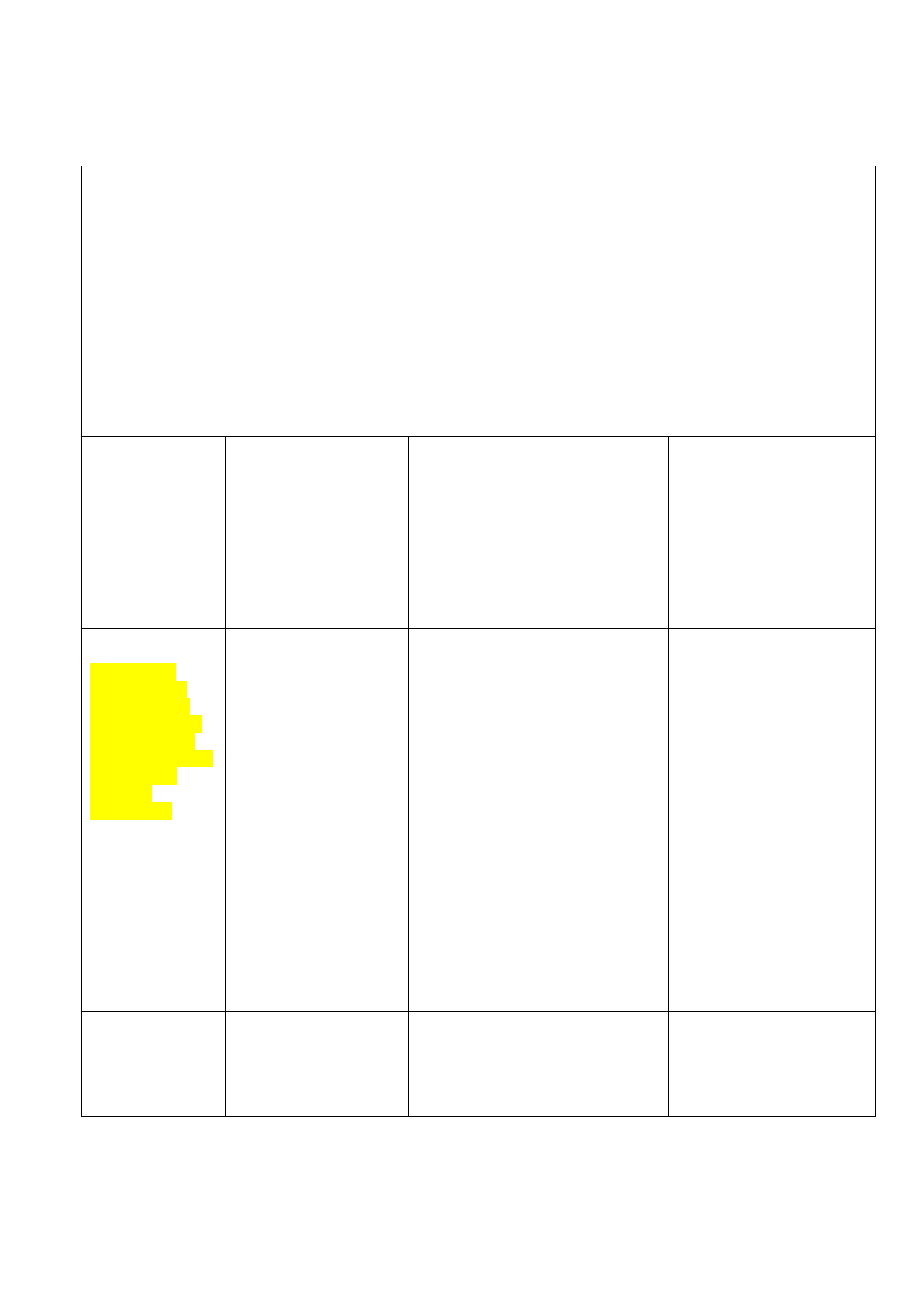
5
Web / Cloud based services
Using web-based services (the “cloud”), is the most convenient way to access software and share presentations. It
allows an individual or group of collaborators to use the same software without having to worry about saving the
presentation in a specific format: i.e. PPT vs. PPTX. Basic software is free to use, so you don’t have to spend any
money on expensive software you might only use once. Emailing presentations to one another can make it difficult
to track which version is the latest. Most cloud services provide free storage, so everyone has access to the same
presentation when they save the document to the shared folder. Not only is the cloud an inexpensive and easy way
to create and share presentations amongst collaborators, it is a great way for your audience to access and view your
show. Hosting your via web-based services means you don’t have to worry about bandwidth, buffering, or any of
the technical issues associated with streaming video.
Some cloud services work best when you download their app to all the different devices you use. This allows you to
sync your presentations to all your devices without having to login to a website. You still would require internet
access, however.
Apple iCloud /
iWork / Keynote
apple.com/iwork-
for-icloud/
(in Beta)
Free
(5 GB
storage)
PC, Mac:
Safari,
Firefox,
Chrome, IE
iPad,
iPhone,
iPod
Touch,
Kindle: via
app
• Create slides
• Insert pictures, shapes, & more
• Has templates you can choose
from
• Can create transitions between
slides
• Can animate objects
• Can convert slides to PPT & PDF
• Features are easy
• Minimal learning curve
• Good for basic editing
• Good for tight deadlines
• Archive in iCloud
• Files are larger
• Share via Email
Empressr.com *
*This service
seems to be in
transition. You
may want to wait
until it stabilizes
before relying on it
for storing an
important
presentation
Free
(for now)
• Create slides
• Insert pictures from device or
Flickr
• Add audio & video
• Can create charts & tables
• Can animate objects
• Can convert slides to PPT & PDF
• Basic features are easy
• Medium learning curve
• Good for longer deadlines
• Archive in Empressr
• Share via link in social
media or blog
• Share via Empressr
Google Drive
Free
(15 GB
storage)
Mac, PC:
Chrome,
Firefox,
Safari, IE
iPad,
iPhone,
Android :
via app
• Create slides
• Insert pictures, video, wordart,
shapes, & more
• Has templates you can choose
from
• Can create transitions between
slides
• Can save slides as PPTX, SVG,
PNG, JPG,TXT, & PDF
• Features are easy
• Minimal learning curve
• Good for presentations of
any length
• Good for tight deadlines
• Great for Collaboration
• Archive in Google Drive
• Files are small
• Share via Email, Social
Media, Google Drive
Haiku Deck
(Beta)
For invitation to
participate in the
beta:
haikudeck.com
Haiku deck’s web app is in private
beta right now. I am still waiting to
be added to their beta list.
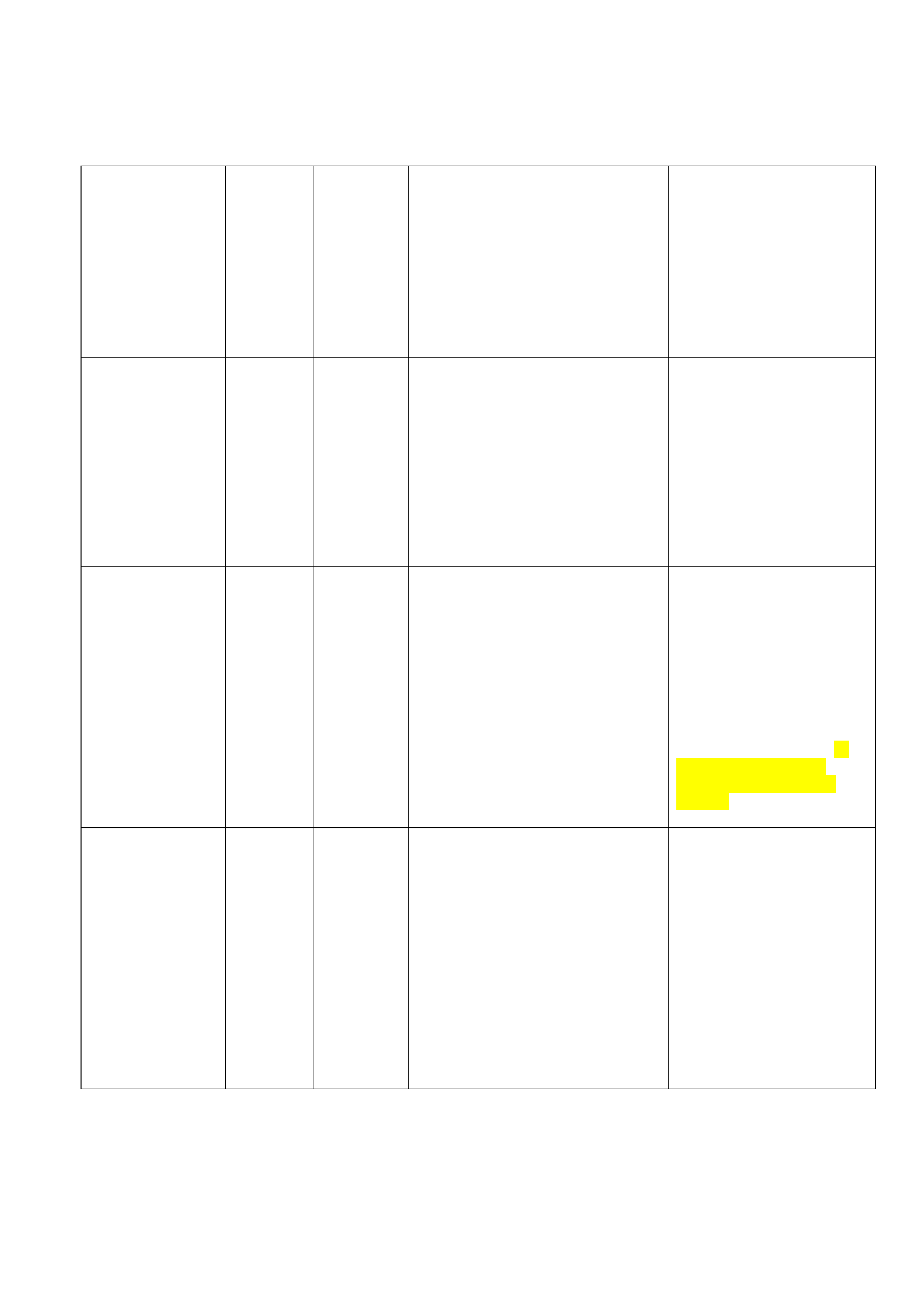
6
Microsoft Office
Mobile 365
$100 / YR
(Family
package –
5 users /
20GB
storage /
60 Skype
minutes)
PC, Mac:
Chrome,
Firefox,
Safari, IE
Windows
Phone,
Android,
iPhone: via
Microsoft
Office app
• Create slides
• Insert pictures, video, wordart,
shapes, & more
• Has templates you can choose
from
• Can create transitions between
slides
• Can save slides as PPTX & PDF
• Features are easy
• Minimal learning curve
• Good for presentations of
any length
• Good for tight deadlines
• Archive in SkyDrive
• Files are larger
• Share via Email, Text
message link, Social Media,
blog, SkyDrive
Microsoft
SkyDrive
Free
(7 GB
storage)
PC, Mac:
Chrome,
IE, Firefox,
Safari
Windows
Phone,
Android,
iPad,
iPhone: via
SkyDrive
app
• Storage for Presentations & other
files
• Works with Easybib and
OneNote.
• Archive in SkyDrive
• Share archived
presentations via Email,
Text message link, Social
Media, blog, SkyDrive
Prezi.com
For information on
what the different
Prezi services are,
please go to:
prezi.com/pricing/
Free (100
MB basic
service)
$59-$159
/YR for
Premium
)
Free
student/
teacher
account
PC, Mac, :
Chrome,
Safari,
Firefox, IE
• Create a canvas with 5 pre-placed
informational “pockets”
• Insert pictures, video, audio,
shapes, & diagrams
• Has templates you can choose
from
• Built-in transitions within your
slide
• Can save slides as PDF
• You can borrow content from
other Prezi presentations
• Can save slides as PDF
• Features are a little more
difficult
• Steeper learning curve
• Good for short
presentations
• OK for tight deadlines
• Good for collaboration
• Archive in Prezi.com or
download on your computer
• Files are huge
• Share via Prezi.com (all
your presentations are
public if you have a free
account), Facebook.
SlideRocket /
ClearSlide*
*SlideRocket was
bought out by
ClearSlide. I have
not been able to
determine the cost
of ClearSlide yet.
If you have a
SlideRocket
account, you can
still access it for
free until
12/31/2013
Free
(if you
already
have a
Slide-
Rocket
account,
other-wise
you get a
30 trial)
PC, MAC:
Firefox,
Safari, IE
• Create slides
• Insert images, video, shapes,
charts, tables
• Has templates
• Has slide transitions
• Can convert slides to PPT & PDF
• Features are easy
• Minimal learning curve
• Good for presentations of
any length
• Good for collaboration
• Good for tight deadlines
• Archive in SlideRocket or
save to computer via
“SlideRocket Portable
Presentation” app.
• Files are larger
• Share via SlideRocket
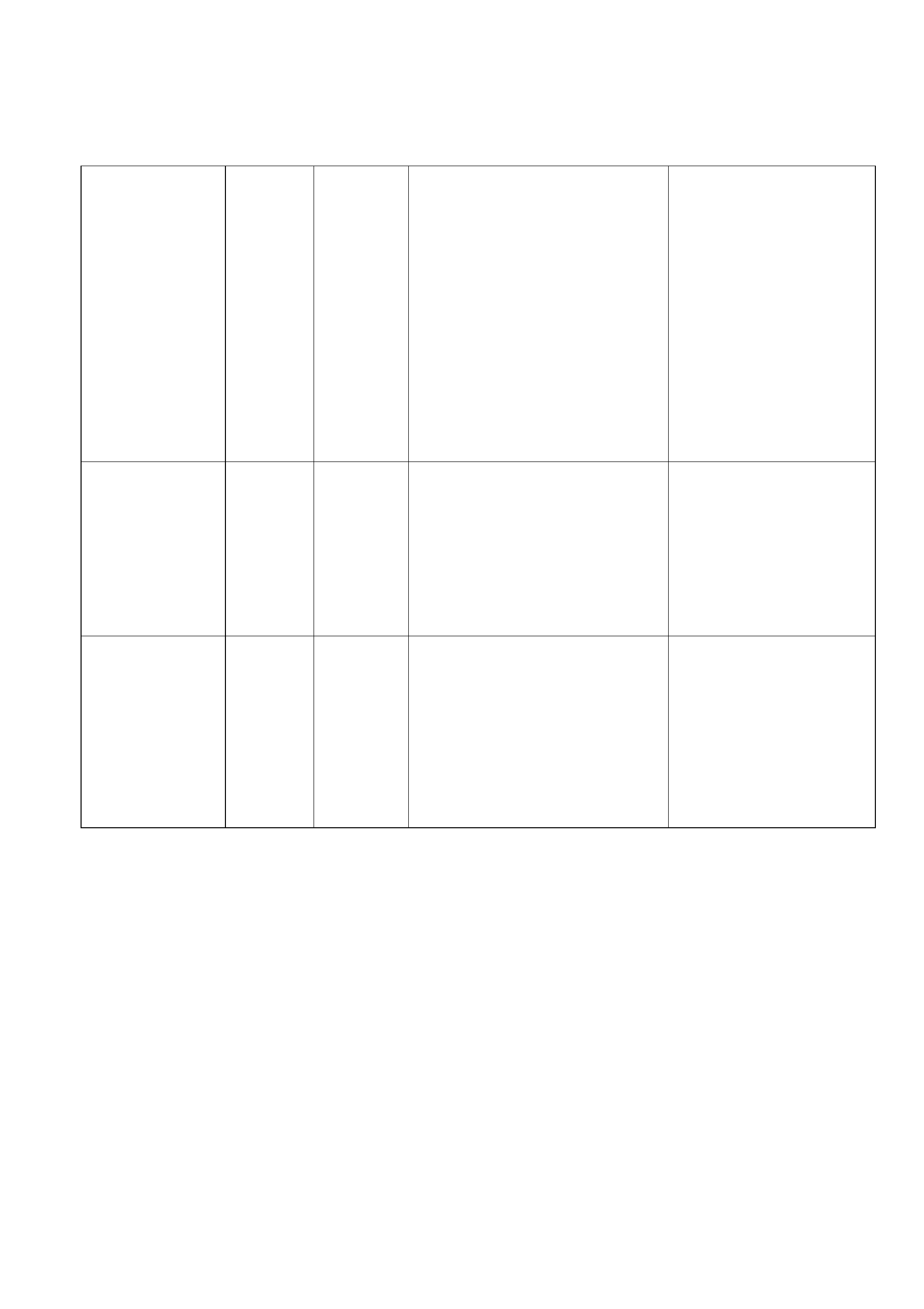
7
SlideShare
Free
(100MB
storage)
Pro
accounts
start at
$19 /
month
PC, Mac:
Firefox,
Chrome,
Safari,
Chrome,
Opera
• Storage for Presentations & other
files
• Search features for finding
Presentations
• Can download presentations &
files from other SlideSharers
• Handles PPT, PPTX, PPS, PPSX,
POT, POTX, PDF, DOC, DOCX,
ODP, ODT, RTF
• Can only upload video with a Pro
account
• Can sync mp3 audio into your
Slideshare presentations
• Can embed YouTube videos
inside slideshare presentations
• Can upload from DropBox
• File Sharing features are
easy
• Can download up to 20
presentations a day
• Good for hosting
presentations
• Archive in SlideShare
• Share via SlideRocket,
Facebook, Twitter, LinkedIn,
Blogs, Websites
Ubiquitous
Presenter
Free Windows 7,
Vista, XP:
PowerPoint
2003/2007:
Chrome,
Firefox
• You can upload and annotate
PowerPoint presentations
• Allows student interaction
• This is a presentation host
& collaborative tool
• It is harder to use
• Steep learning curve
• If you are new to UP, it
will take some time to load
& set up.
• Good for collaboration
• Share via Ubiquitous
Presenter
Zoho Docs
Free
(5 GB
storage)
Pro starts
at $5 /
Month
(250 GB)
PC, Mac,
Linux:
Firefox,
Chrome,
Safari, IE
iPad,
iPhone,
Android:
via App
• Create slides
• Insert pictures, video, animation,
shapes, & more
• Has templates you can choose
from
• Can create transitions between
slides
• Can save slides as PPTX, ODP,
PPSX, PDF
• Features are easy
• Minimal learning curve
• Good for presentations of
any length
• Good for tight deadlines
• Good for Collaboration
• Archive in Zoho Docs
• Files are small
• Share via Email, Zoho
Docs



