Fillable Printable Advance Auto Parts Application Form
Fillable Printable Advance Auto Parts Application Form
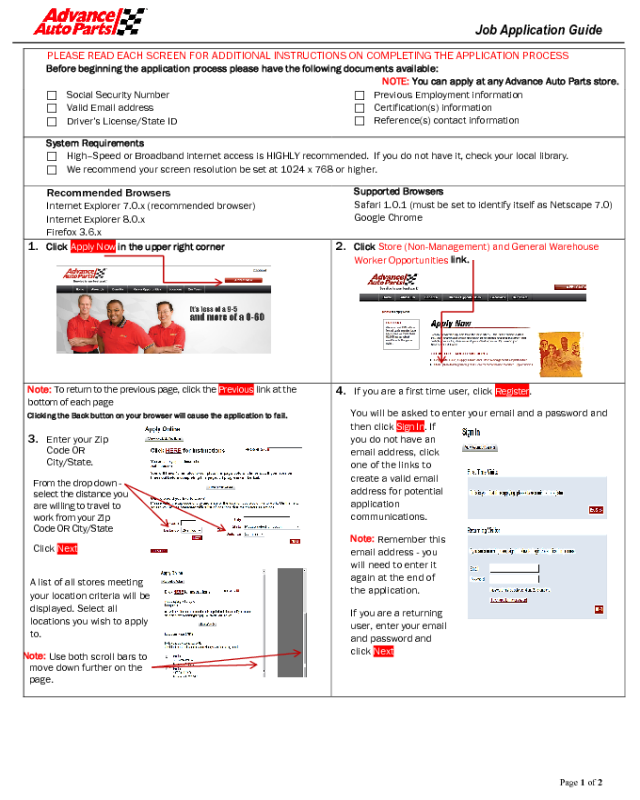
Advance Auto Parts Application Form
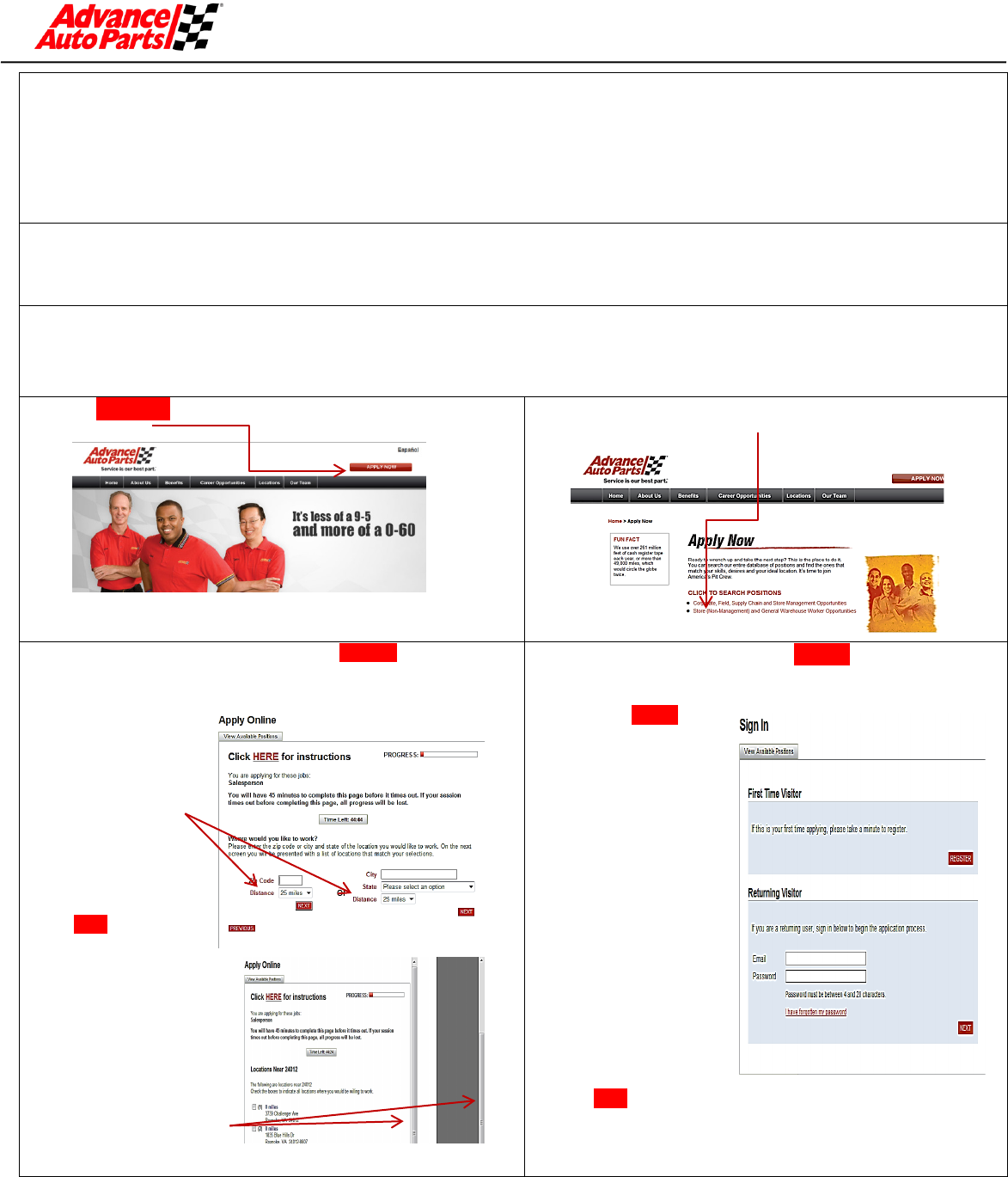
Job Application Guide
Page 1 of 2
PLEASE READ EACH SCREEN FOR ADDITIONAL INSTRUCTIONS ON COMPLETING THE APPLICATION PROCESS
Before beginning the application process please have the following documents available:
NOTE: You can apply at any Advance Auto Parts store.
Social Security Number
Valid Email address
Driver’s License/State ID
Previous Employment information
Certification(s) information
Reference(s) contact information
System Requirements
High–Speed or Broadband internet access is HIGHLY recommended. If you do not have it, check your local library.
We recommend your screen resolution be set at 1024 x 768 or higher.
Recommended Browsers
Internet Explorer 7.0.x (recommended browser)
Internet Explorer 8.0.x
Firefox 3.6.x
Supported Browsers
Safari 1.0.1 (must be set to identify itself as Netscape 7.0)
Google Chrome
1. Click
Apply Now
in the upper right corner
2. Click
Store (Non-Management) and General Warehouse
Worker Opportunities
link.
Note:
To return to the previous page, click the Previous link at the
bottom of each page
Clicking the Back button on your browser will cause the application to fail.
3. Enter your Zip
Code OR
City/State.
From the drop down -
select the distance you
are willing to travel to
work from your Zip
Code OR City/State
Click Next
A list of all stores meeting
your location criteria will be
displayed. Select all
locations you wish to apply
to.
Note:
Use both scroll bars to
move down further on the
page.
4.
If you are a first time user, click Register.
You will be asked to enter your email and a password and
then click Sign In. If
you do not have an
email address, click
one of the links to
create a valid email
address for potential
application
communications.
Note:
Remember this
email address - you
will need to enter it
again at the end of
the application.
If you are a returning
user, enter your email
and password and
click Next
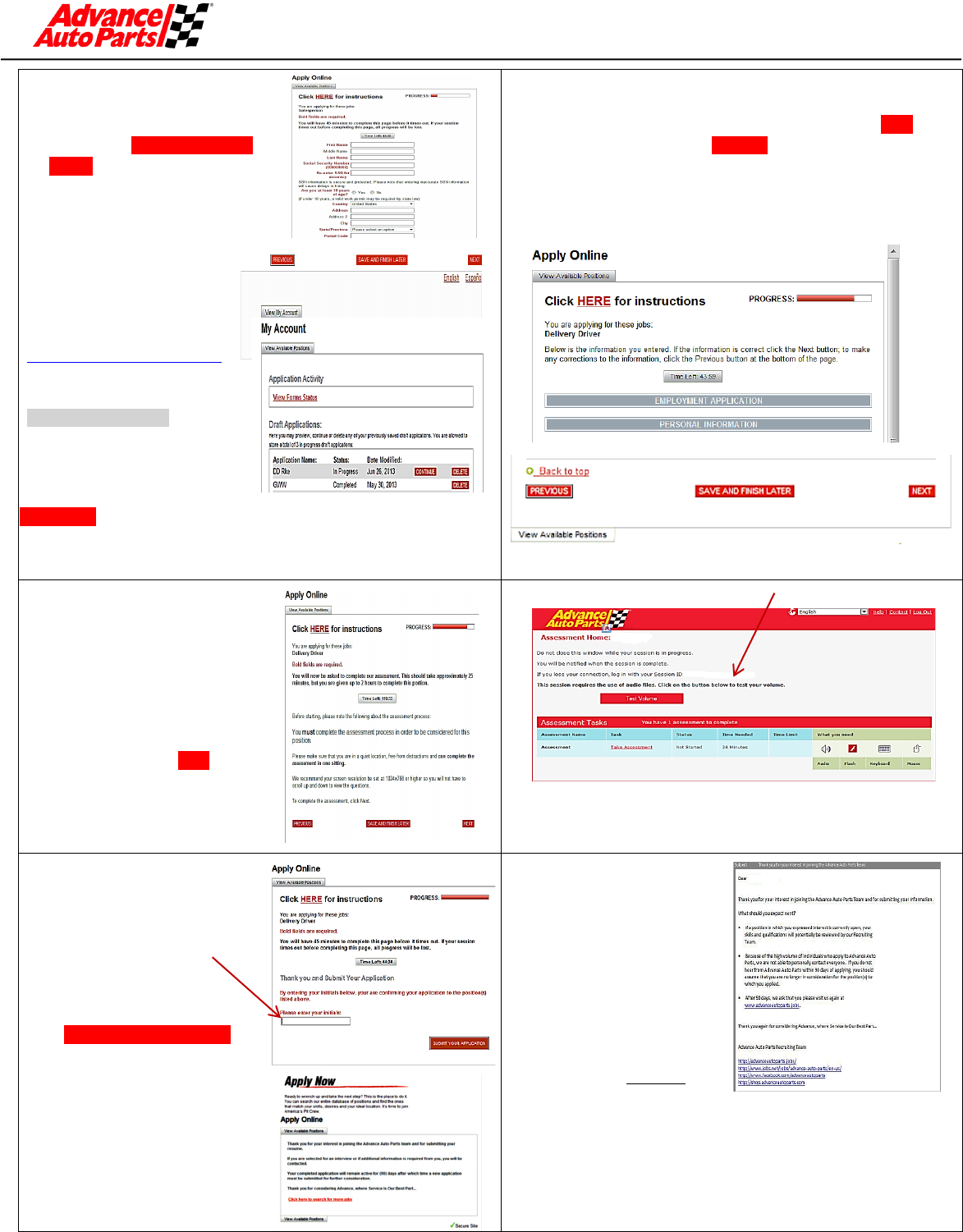
Job Application Guide
Page 2 of 2
5.
After completing the Personal
Information section, the
application can be saved by
clicking the SAVE AND FINISH
LATER button at the bottom of
the page. . .
NOTE:
ALL fields in Red are required
To return and finish your
application, go to
www.advanceautoparts.jobs
and complete steps 1 – 3
above and click the
View My Account tab.
This will open a page that
shows a list of your recent
applications. Click the
CONTINUE button to complete the application.
NOTE:
Application drafts are stored for 30 days.
6.
Before starting the assessment piece of the application
process, you will be given the opportunity to review and edit
your application. If the information is correct click Next.
To make corrections click Previous.
Clicking the Back button on your browser will cause the application to fail.
7.
After completing and reviewing
your application information,
you will be presented with the
assessment portion of the
application process. Please
read the instructions on this
page and follow the guidelines
for completing the assessment
successfully. Click Next.
8.
Your session ID will appear here.
Write it down so that you can return and complete the
assessment if unable due to time constraints or system
issues.
9.
At the completion of the
assessment you will return to
this page.
Enter your inititals to
acknolwedge you are applying to
the position(s) listed.
Click Submit Your Application
After completing all the required
steps in the application process,
you will receive a
“Thank You“
page
10.
You will also receive a
confirmation email
advising you of next steps.
NOTE:
Check your email while
still online. If you
DID NOT
receive a confirmation email,
you did not complete the process. You must log back in and
complete the application process.
When using a public computer, it is always a good practice to close your
Internet Browser to protect your information!



