Fillable Printable Apa Title Page Example
Fillable Printable Apa Title Page Example
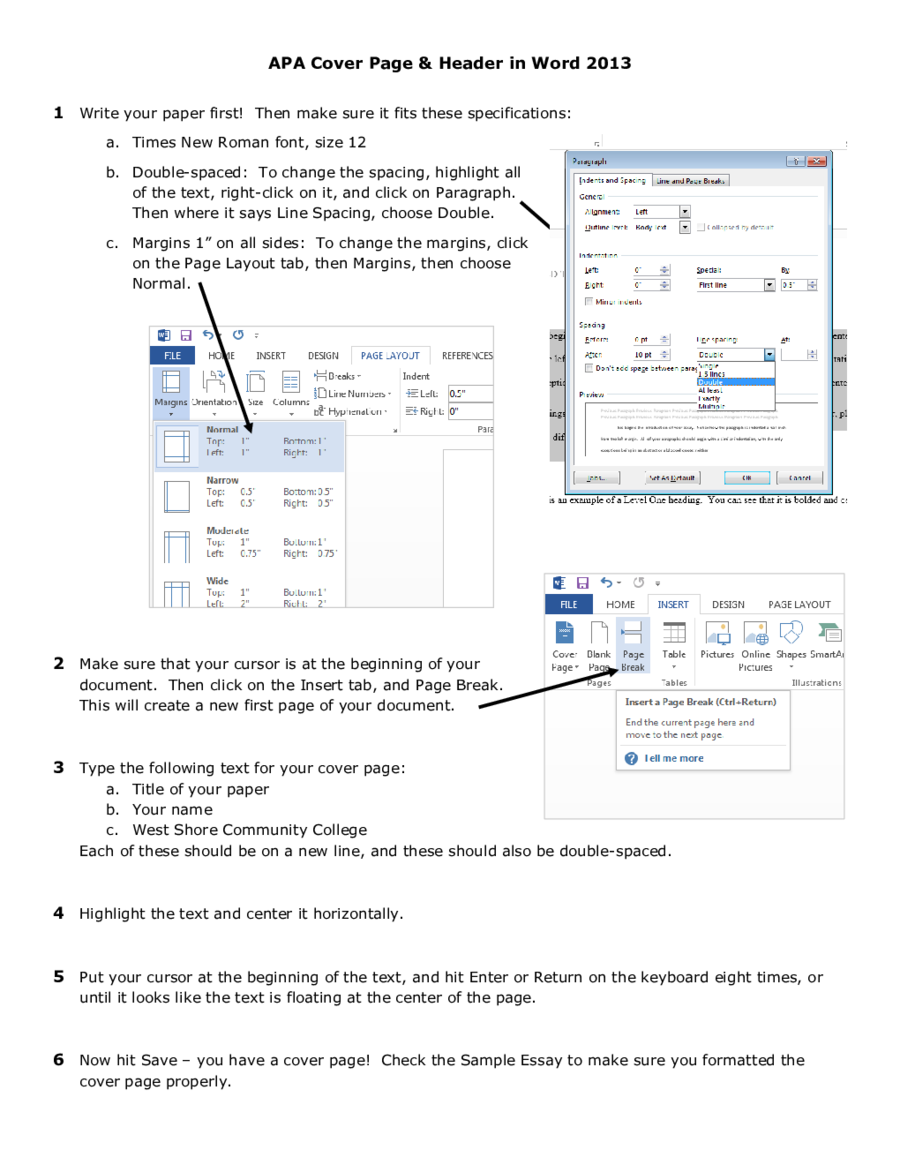
Apa Title Page Example
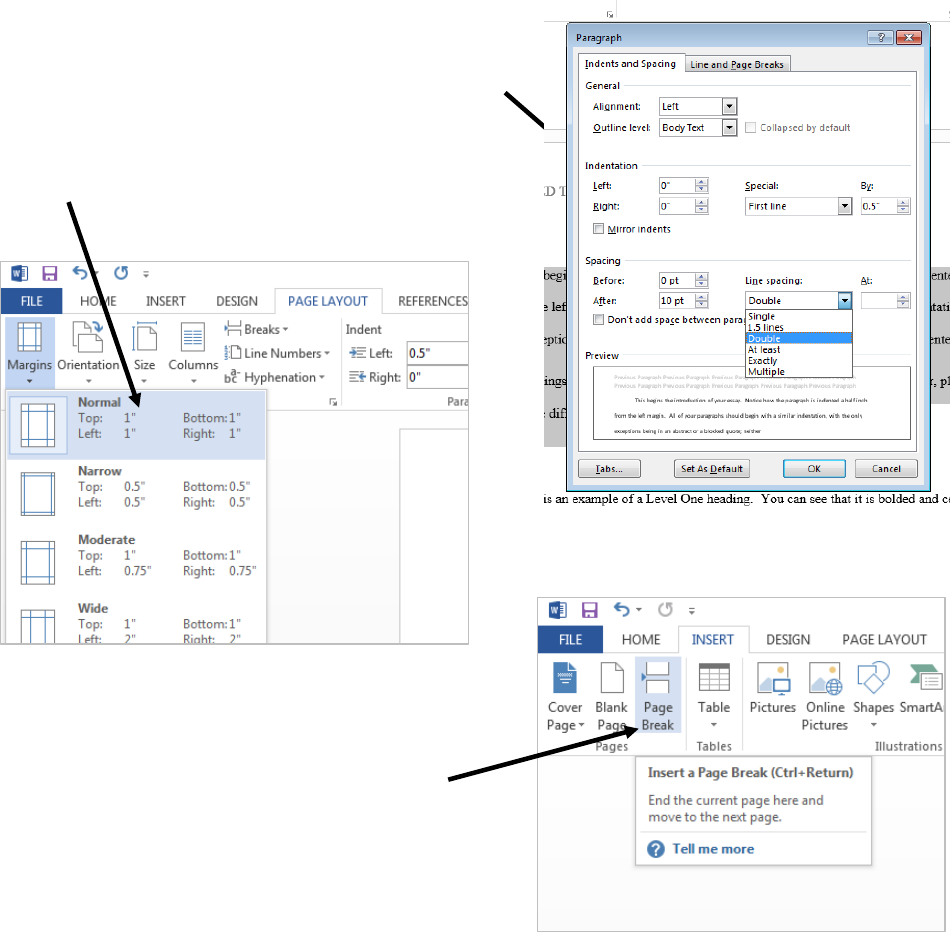
APA Cover Page & Header in Word 2013
1 Write your paper first! Then make sure it fits these specifications:
a. Times New Roman font, size 12
b. Double-spaced: To change the spacing, highlight all
of the text, right-click on it, and click on Paragraph.
Then where it says Line Spacing, choose Double.
c. Margins 1” on all sides: To change the margins, click
on the Page Layout tab, then Margins, then choose
Normal.
2 Make sure that your cursor is at the beginning of your
document. Then click on the Insert tab, and Page Break.
This will create a new first page of your document.
3 Type the following text for your cover page:
a. Title of your paper
b. Your name
c. West Shore Community College
Each of these should be on a new line, and these should also be double-spaced.
4 Highlight the text and center it horizontally.
5 Put your cursor at the beginning of the text, and hit Enter or Return on the keyboard eight times, or
until it looks like the text is floating at the center of the page.
6 Now hit Save – you have a cover page! Check the Sample Essay to make sure you formatted the
cover page properly.
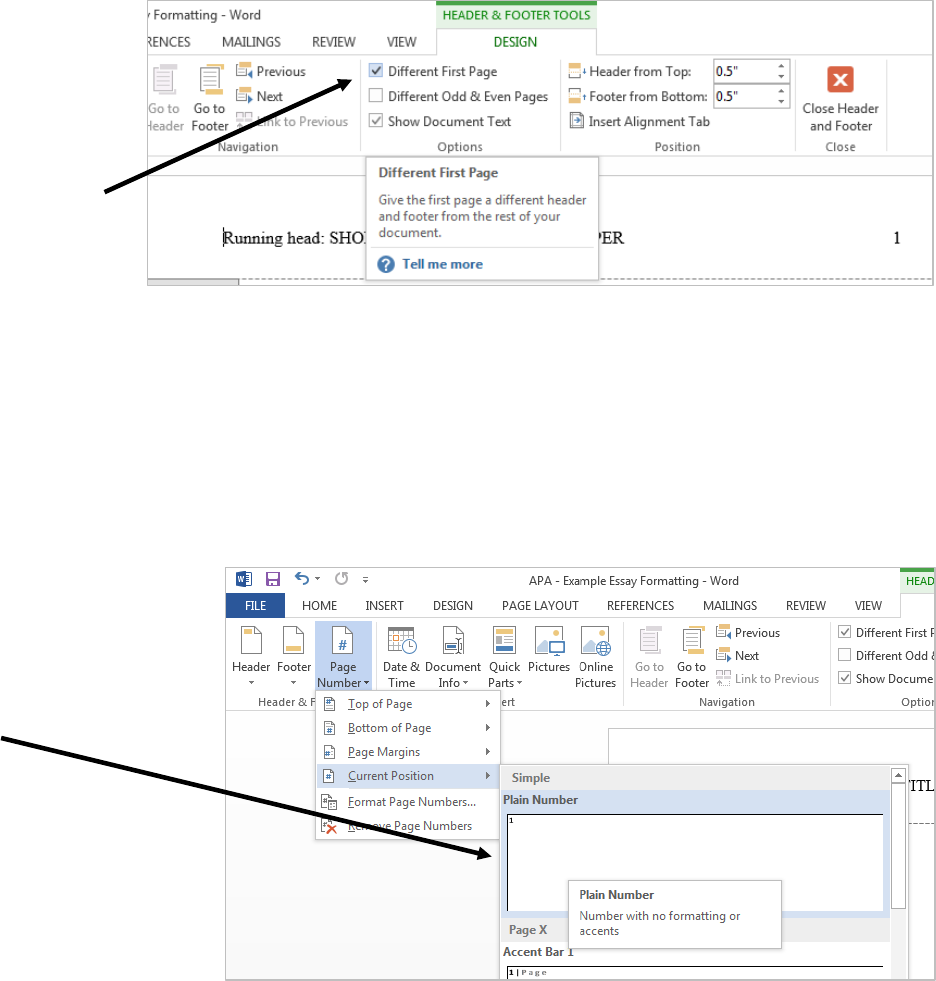
Questions? Email rsnodgrass@westshore.edu or call (231) 843-5529
7 For the header,
double-click at the top
of the first page to
open the Header &
Footer toolbar. Check
the box that says
Different First Page.
8 In the header on the cover page, type “Running head: TITLE OF YOUR PAPER” without the quotations.
Your title should be in all upper-case letters. If your title is long, only use the first 50 characters or
less.
9 Then hit the Tab key twice, or until your cursor is right-justified, an inch from the right edge of the
page.
10 Click Page Number which is on
the left-hand side of your
screen, then Current Position,
then Plain Number. The
number 1 should appear in the
header.
11 Scroll down to the header on the top of the second page. Type only your title in all caps (not the
Running head part).
12 Just as you did with the other page, hit the Tab key twice so that your cursor is at the right side of the
header, then click on Page Number, Current Position, and Plain Number. A number 2 should appear in
your header. Make sure that your font is Times New Roman size 12 for the headers, as well.
13 Hit Save – you have a cover page and a header!



