Fillable Printable Scientific Poster Template Sample
Fillable Printable Scientific Poster Template Sample
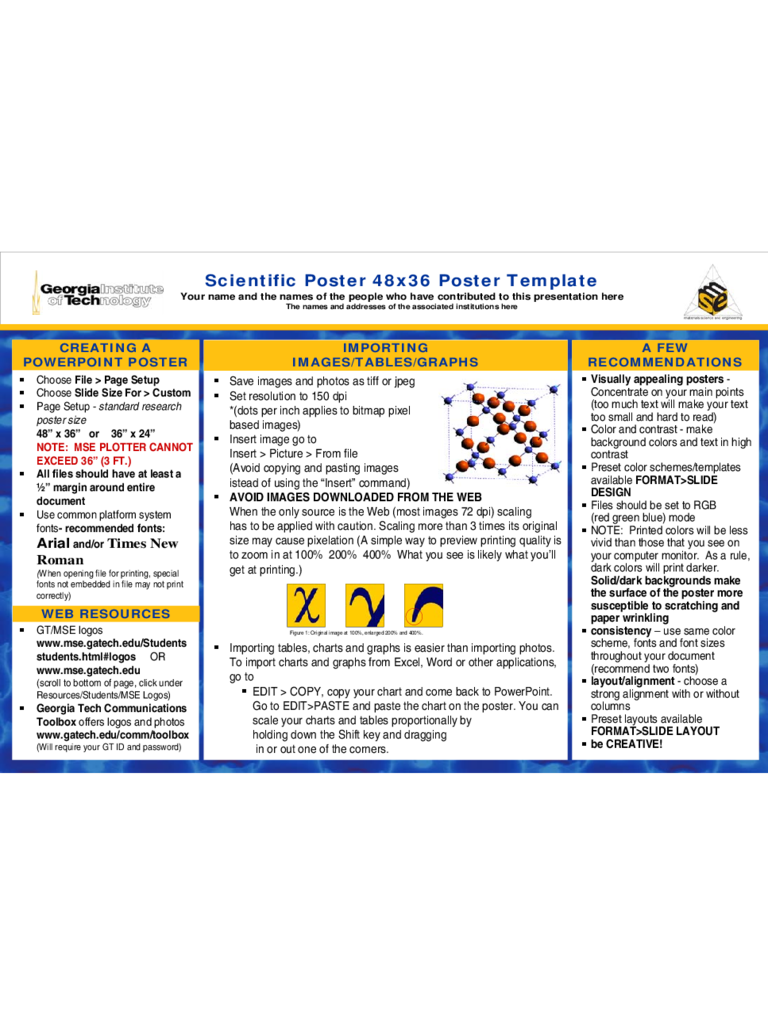
Scientific Poster Template Sample
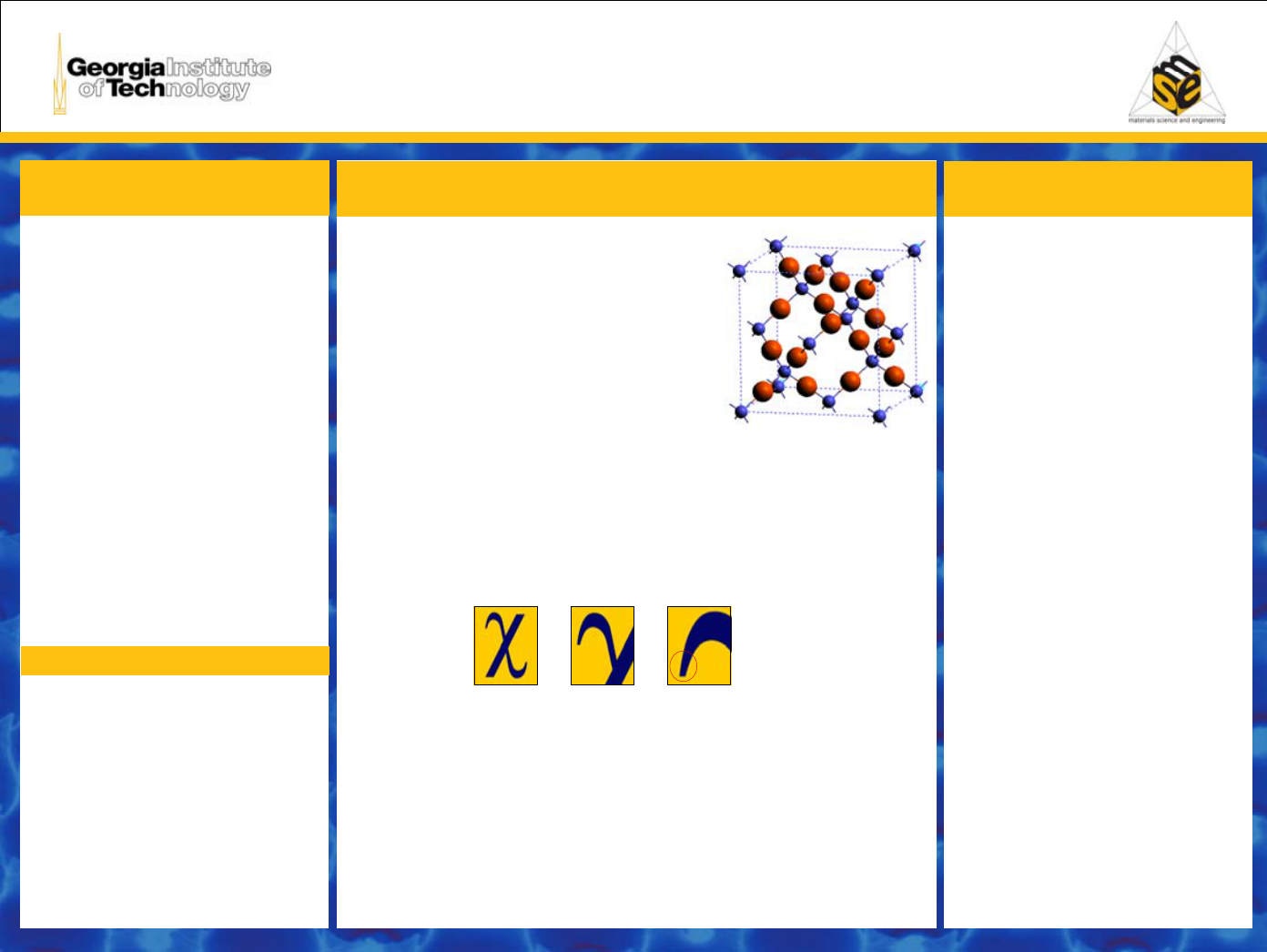
Scientific Poster 48x36 Poster Template
Your name and the names of the people who have contributed to this presentation here
The names and addresses of the associated institutions here
CREATING A
POWERPOINT POSTER
WEB RESOURCES
Figure 1: O riginal image at 100%, enlarged 200% and 400% .
IMPORTING
IMAGES/TABLES/GRAPHS
Save images and photos as tiff or jpeg
Set resolution to 150 dpi
*(dots per inch ap pli es to bitmap pixel
based images )
Insert image go to
Insert > Picture > From file
(Avoid copying and pasting images
istead of using the “Insert” command)
AVOID IMAGES DOWNLOADED FROM THE WEB
When the only source is the Web (most images 72 dpi) scaling
has to be applied with caution. Scaling more than 3 times its original
size may cause pixelation (A simple wa y to pre vi ew pri nti ng quality is
to zoom in at 100% 200% 400% What you see is likely what you’ll
get at printing.)
Importing tables, charts and graphs is easier than importing photos.
To import charts and graphs from Excel, Word or other applications,
go to
EDIT > COPY, co py you r cha rt and co me ba ck to Pow erP oin t.
Go to EDIT>PASTE and paste the chart on the poster. You can
scale your ch art s and tabl es pr opo rtionall y by
holding do wn the Shi ft ke y and draggin g
in or out one of the corners.
Visually appealing posters -
Concentrate on your main points
(too much text will make your text
too small and hard to read)
Color and contrast - make
background colors and text in high
contrast
Preset color schemes /templates
available FORMAT>SLIDE
DESIGN
Files should be set to RGB
(red green blue) mode
NOTE: Printed colors will be less
vivid than those that you see on
your computer monitor. As a rule,
dark colors will print darker.
Solid/dark backgrounds make
the surface of the poster more
susceptible to scratching and
paper wrinkling
consistency – use same color
scheme, fonts and font sizes
throughout your doc ument
(recommend two fonts)
layout/alignment - choose a
strong alignment with or without
columns
Preset layouts available
FORMAT >SLI DE LAYOUT
be CREATIVE!
A FEW
RECOMMENDATIONS
Choose File > Page Setup
Choose Slide Size For > Custom
Page Setup - standar d research
poster size
48” x 36” or 36” x 24”
NOTE: MSE PLOTTER CANNOT
EXCEED 36” (3 FT.)
All files should have at least a
½” margin around entire
document
Use common platform system
fonts- recommended fonts:
Arial and/or Times New
Roman
(When opening file for printing, special
fonts not embedded in file may not print
correctly)
GT/MSE logos
www.mse.gatech.edu/Students
students.html#logos OR
www.mse.gatec h.edu
(scroll to bottom of page, click under
Resources/Students/MSE Logos)
Georgia Tech Communications
Toolbox offers logos and photos
www.gatech.edu/comm/toolbox
(Will require your GT ID and password)



